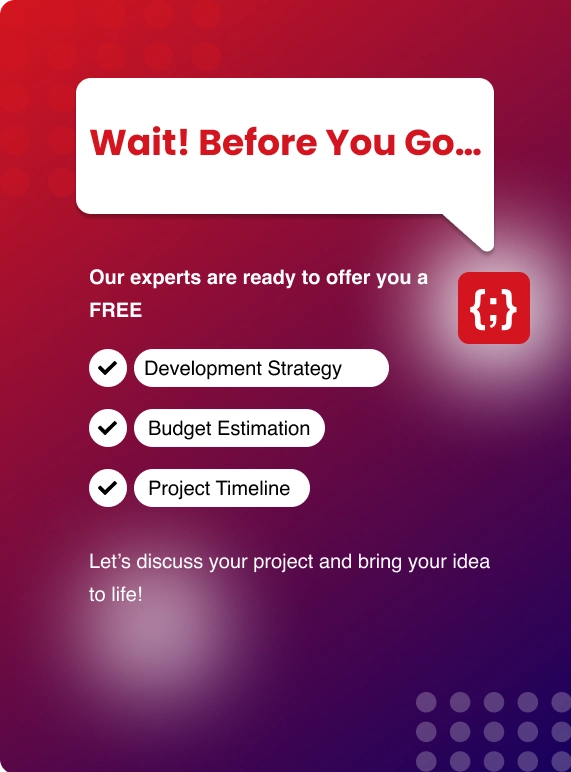Switching from an outdated Content Management System (CMS) can feel like a big leap.
If you’re reading this, you probably know your current CMS is holding you back—maybe it’s slow, lacks features, or just isn’t supported anymore. But the idea of moving everything to a new platform, especially without risking downtime or losing data, might sound overwhelming.
You don’t want your site to go down.
You don’t want your SEO rankings to tank.
And you definitely don’t want to spend days cleaning up a mess just because you switched platforms.
Sound familiar? If yes, this guide’s for you.
I’ve seen many friends and clients go through this process. Some did it smoothly, while others hit a few bumps.
Here, I’ll break down everything you need to know so you can migrate from an outdated CMS without risk or downtime. We’ll cover why you should migrate, what risks to watch for, and how to plan and execute a safe, smooth transition.
Why You Might Be Thinking About CMS Migration?
Before diving into the “how,” let’s talk about the “why.” Why even bother moving away from an old CMS?
Here are a few things people complain about:
- Limited features: Your old CMS probably wasn’t built for mobile-first or headless architecture.
- Security holes: Older platforms often have unpatched vulnerabilities.
- Performance issues: Pages load slow, crashes happen more often.
- Lack of support: The original developers may have moved on, and plugins/extensions are no longer maintained.
- Hard to update: Making changes might feel like brain surgery. One wrong move and the whole layout collapses.
If you think you are alone who are dealing with this, you’re not alone. A 2024 report from Statista shows that CMS platforms are evolving rapidly, and more than 65% of websites are shifting toward modern, flexible systems every year.
The projected revenue in the Content Management Software market is expected to reach US$23.17bn by 2025.
The market is anticipated to demonstrate an annual growth rate (CAGR 2025–2030) of 3.93%, resulting in a market volume of US$28.10bn by 2030.
Why Migrate from an Outdated CMS?
Let’s start with the basics. Why bother migrating at all? If your CMS is working “okay,” is it worth the hassle?
- End of Life (EOL): When your CMS vendor stops supporting your version, you lose security updates and technical help. That’s a recipe for trouble—think performance issues, security holes, and a site that just can’t keep up.
- Security Risks: Older CMS platforms are prime targets for hackers. Without regular updates, your site is exposed.
- Performance Problems: Slow load times and frequent downtime hurt your visitors and your search engine rankings.
- Vendor Lock-In: Some platforms make it hard (and expensive) to leave. Migrating gives you freedom and often lowers costs.
- Missing Features: Modern CMS platforms offer better tools, integrations, and user experiences.
If any of these sound familiar, it’s probably time to start planning your migration.
Check What People Talking About Migration
Migrate content from old CMS to SharePoint Online
by u/misidoro in sharepoint
What Are the Risks of CMS Migration?
Moving to a new CMS isn’t risk-free. Here are the most common pitfalls, plus how to dodge them:
- Data Loss: Content, images, or files might not transfer correctly. You should always have a backup of your website before starting and test everything afterward.
- Broken Links & SEO Drops: Changing URLs without proper redirects can lead to 404 errors and lost search rankings. Setting up 301 redirects is essential.
- Loss of Functionality: Not all CMSs have the same features. Make a list of must-haves and ensure your new CMS supports them.
- Design Glitches: Layouts and styles might break. Test across devices and browsers before going live.
- Downtime: Unexpected issues can take your site offline. Never plan to migrate your CMS during peak hour.
A well-planned migration should actually improve your site’s performance, security, and usability, not make things worse.
Planning the Migration: Don’t Rush This Part
One of the biggest mistakes I’ve seen?
The company started moving things over right away, even though they didn't have a good plan. That's usually when problems begin.
Here’s what to plan before you even touch a line of code:
1. Audit your current CMS
Make a list of everything that exists on your current site:
- Web pages
- Blog posts
- Products (if it's an eCommerce site)
- Custom templates
- Forms
- Media files
- Plugins or extensions
- SEO metadata
This becomes your baseline.
2. Pick your new CMS carefully
You don’t have to follow the crowd here. Think about what you really need. Is it a headless CMS? A traditional one? Something open-source? Or maybe a cloud-hosted solution?
Quick tip: If you’re not sure what fits best, working with a CMS development company can help—just make sure they actually listen to your business goals instead of pushing you toward what they like building.
3. Check for integration dependencies
Does your site connect to a CRM, ERP, email system, or payment gateway? Note these down. You’ll need to make sure your new CMS can hook into those systems too.
Step-by-Step: Migrating Without Breaking Everything
Let’s break it down step by step, so you can avoid surprises.
Step 1: Create a Sandbox (Staging Environment)
Don’t migrate live.
Set up a sandbox site that’s a clone of your current website. This is your test zone. You’ll migrate everything here first, make sure it works, then go live later.
This way, nothing on your real site breaks while you’re testing.
Step 2: Transfer Content Safely
There are usually three ways to move content:
- Manual copy-paste (good for small sites)
- Migration scripts/tools (better for larger sites)
- Third-party plugins or connectors (if available for your old and new CMS)
Test the migration in chunks. Don’t move 10,000 blog posts at once—start with 100, make sure everything transfers cleanly, then keep going.
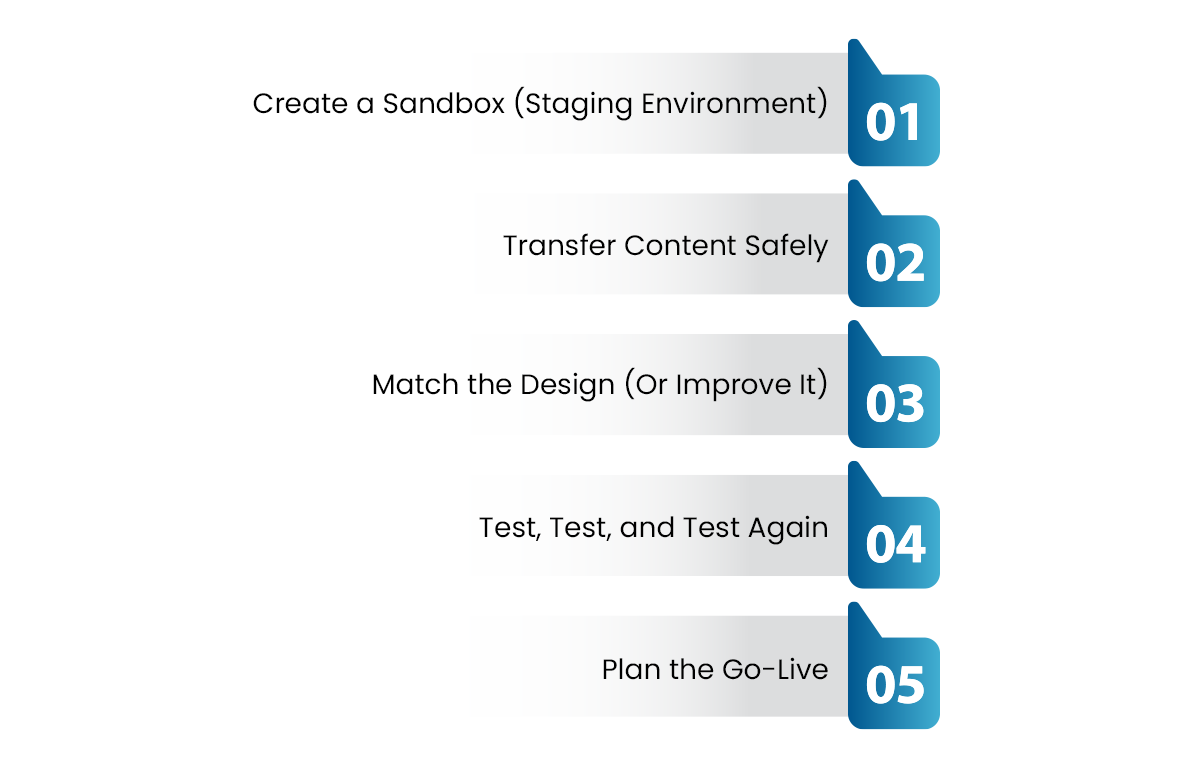
Step 3: Match the Design (Or Improve It)
You have two options here:
- Rebuild your old site’s exact design
- Use this chance to improve your design and user experience
Either way, your dev team will need to recreate your templates, menus, page layouts, and styles.
Quick note: This part often takes longer than people expect. Give your designers and developers the space they need.
Step 4: Test, Test, and Test Again
You’ll want to test things like:
- Forms (do they still send emails?)
- Contact pages
- Product filters and search
- Internal links
- Mobile responsiveness
- Page speed
Want to be 100% sure your site is bug-free before launch?
From forms and filters to page speed and mobile tests, our QA experts cover every detail.
Explore QA Testing ServicesYou might even want to get a few team members or users to click around the staging site and report back.
Step 5: Plan the Go-Live
Once you’re happy with how the staging site looks and behaves, it’s time to go live.
Pick a low-traffic time (like late night or early morning) and set aside a few hours where your dev team is fully available.
During the switchover:
- Change the DNS settings so they direct to the new CMS.
- Monitor traffic, errors, and logs
- Have rollback options ready (just in case)
- Make sure to check the publishing status of the domain records using a DNS propagation checker.
How to Avoid Downtime
Downtime is a big fear, but it’s avoidable with the right approach:
- Pilot Testing: Try migrating a small, non-critical section of your site first. This helps catch issues early.
- Staging Environment: Always test the new site in a private environment before making it public.
- Backup and Rollback Plan: Have a full backup ready and a plan to revert if something goes wrong.
- Monitor Closely: Watch your site’s performance and error logs during and after the migration.
Post-Migration Checklist
You’ve gone live—now what? Don’t relax just yet. Here are a few final steps:
- Monitor SEO: Keep an eye on search rankings and fix any crawl errors.
- Check Analytics: Make sure Google Analytics and other tracking tools are working.
- Ask for Feedback: Encourage users to report any bugs or issues.
- Regular Backups: Keep backing up your new site regularly.
Common Questions about CMS Migration
Will I lose my Google rankings?
If you set up proper redirects and keep your content structure similar, you shouldn’t see major drops. But it’s normal for rankings to fluctuate a bit right after migration.
How long does a migration take?
It depends on your site’s size and complexity. Simple blogs might take a day or two. Large e-commerce sites could take weeks. Don’t rush—accuracy is more important than speed.
Can I migrate myself, or do I need help?
If your site is small and you’re comfortable with tech, you might manage on your own. For bigger or more complex sites, it’s smart to get help from professionals.
What if something goes wrong?
That’s why backups and a rollback plan are essential. If you hit a snag, you can restore your old site while you troubleshoot.
Tips for a Smooth Migration
- Communicate: Keep your team and users informed about the migration schedule.
- Document Everything: Write down your steps and settings. This helps if you need to troubleshoot or repeat the process.
- Don’t Skip Testing: Test, test, and test again. The more you catch before going live, the better.
- Stay Calm: Even if something goes wrong, you have backups and a plan. Take it one step at a time.


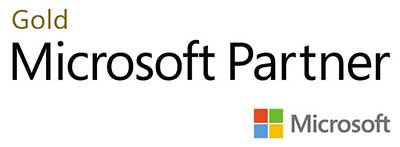.webp?lang=en-US&ext=.webp)

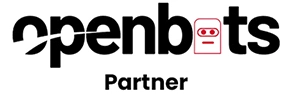.webp?lang=en-US&ext=.webp)